In the latest versions of vCSA the update process got simplified, since you can do it directly from the vCenter Server Appliance Management Interface (VAMI).
Before you start the process of updating I recommend you to have a recent backup of the appliance or take a snapshot in case the update will fail.
Now you will have to log on VAMI and go to Update tab. Remember that in order to access the VAMI, you need to logon with administrator@vsphere.local user.
If your VAMI has access to internet you can just click on Check Updates which uses the default repository and if it does not have access to internet you can mount the vCSA ISO.
Before you apply the update you can run pre-update checks which will determine estimated downtime.
Here are the estimations after the pre-update checks
After you click on stage and install you will first have to accept the End User License agreement and join CEIP if you want.
Last step before starting the installation will remind you about the backup and will also give you the possibility to go to Backups and make one if you don’t have. You will also receive an estimated downtime for the vCenter Server.
Click finish and the update will start.
During the update process the VAMI will reboot and you will loose access to it. You can check the status of the vCSA by logging on the ESXi server that hosts it.
Once the vCSA is up you can login in VAMI and check the current version of it.
You can also SSH into the appliance and run cat /storage/log/vmware/applmgmt/vami.log | grep ‘UpdateStatus’ and you should see this:
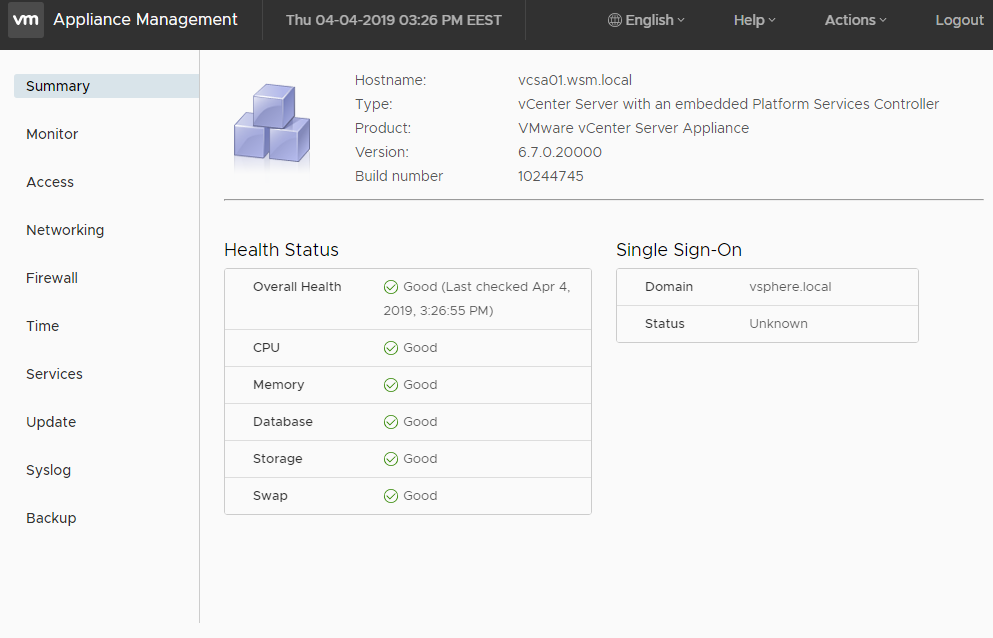
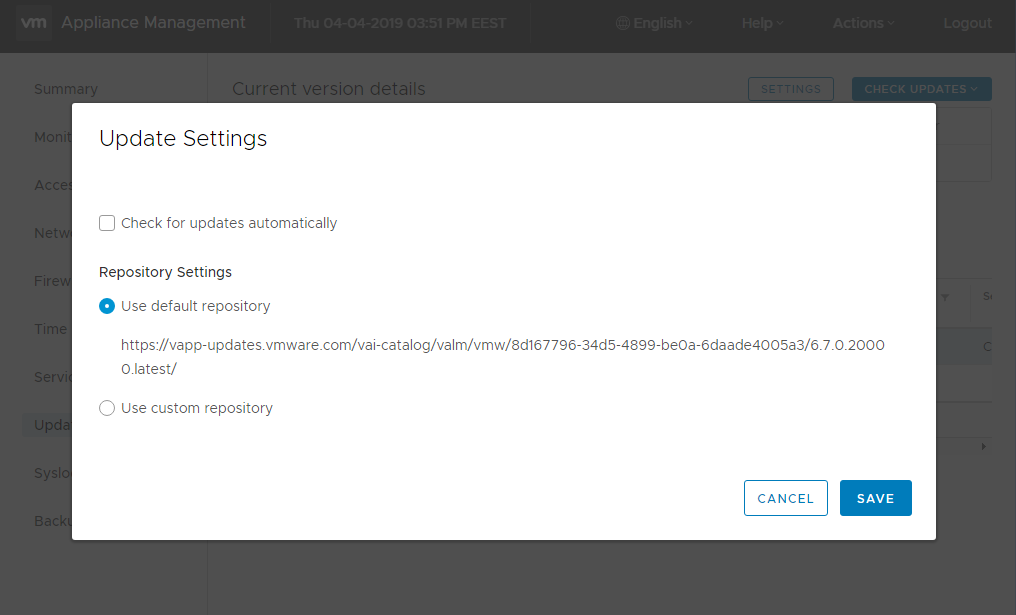
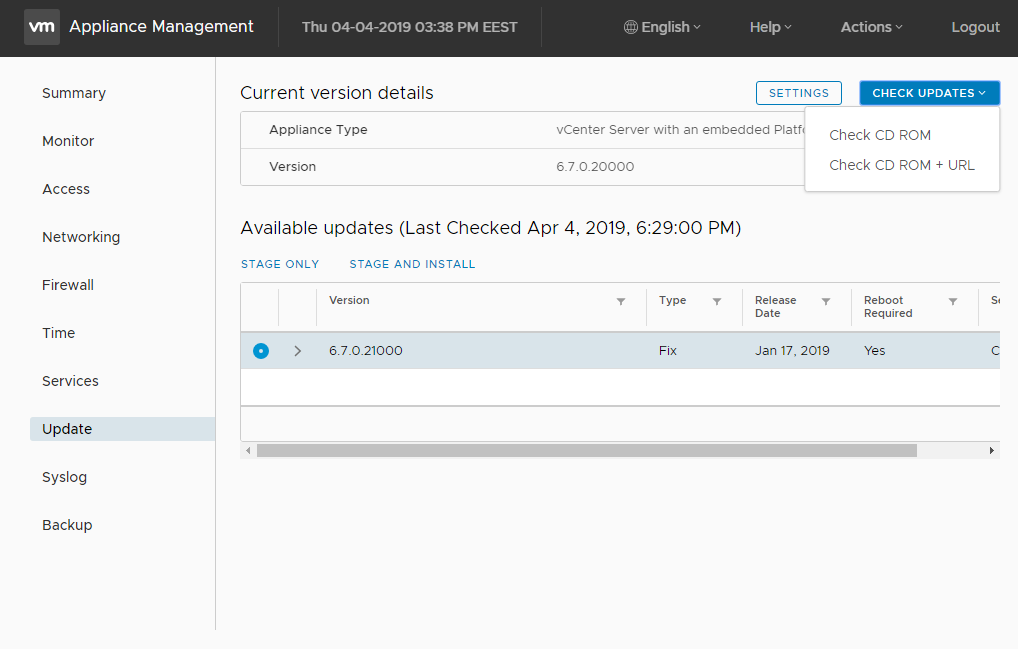
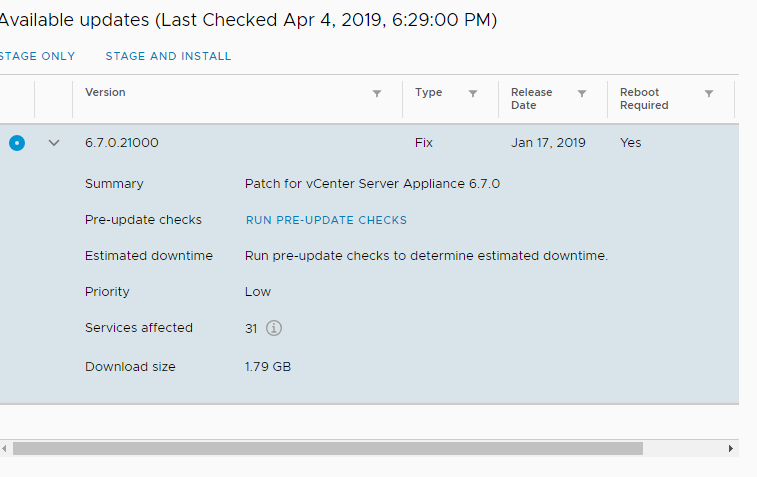
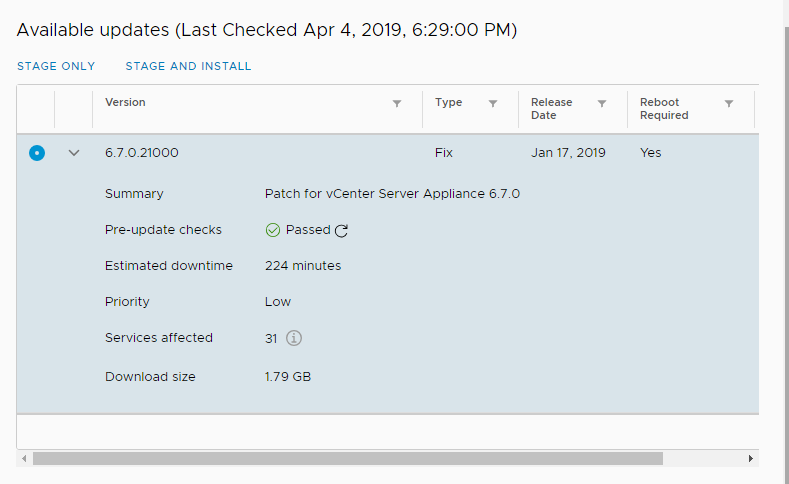
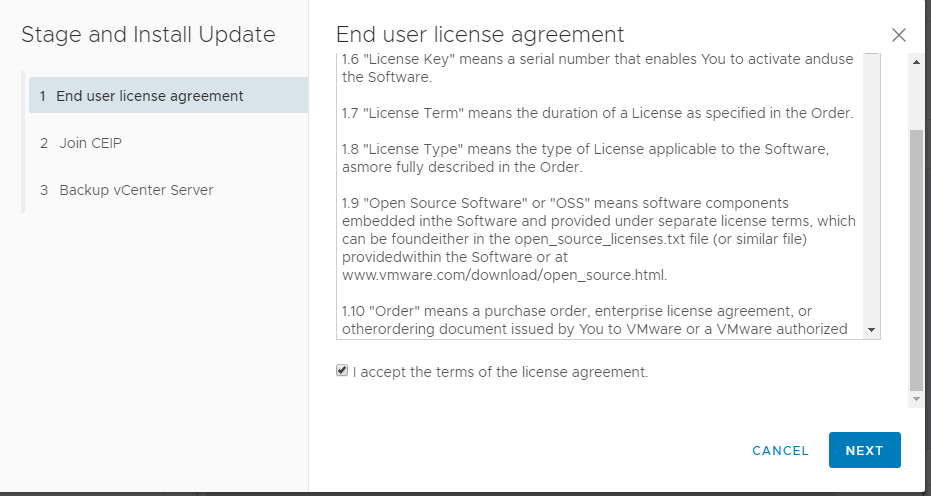

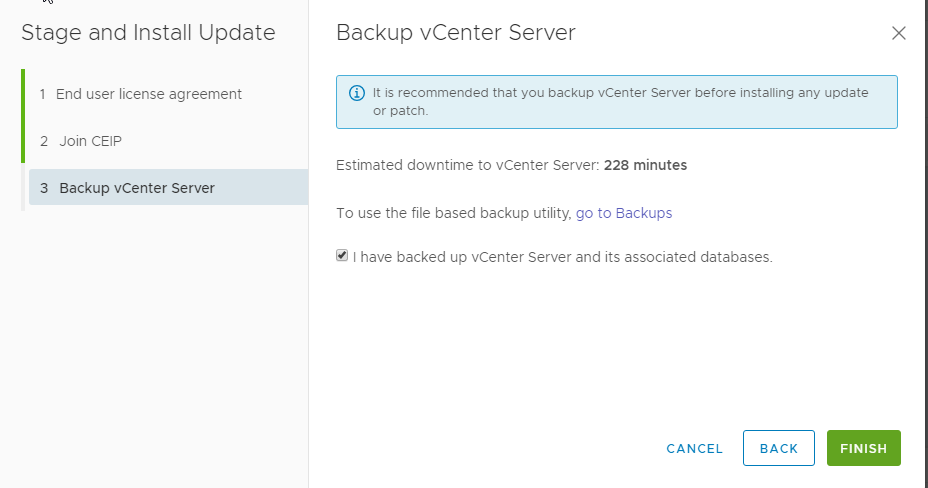
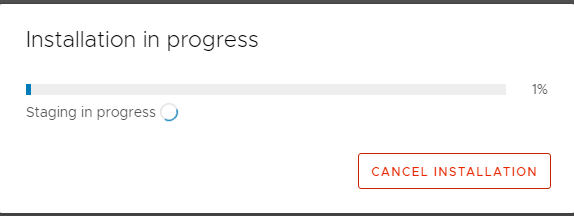

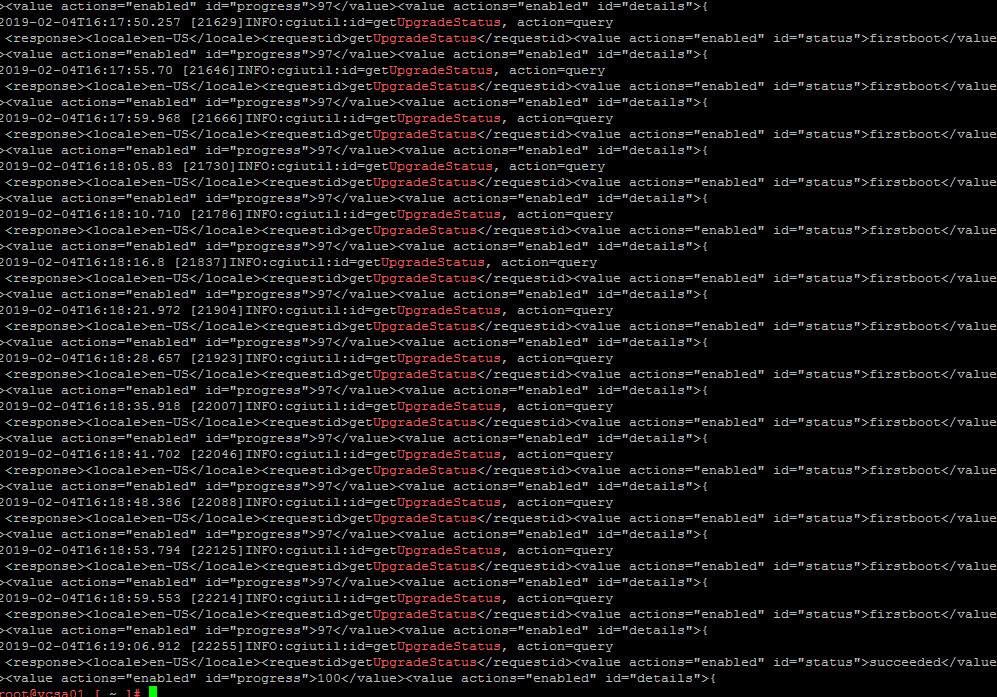
Hi, you may want to add that you do NOT do it this way if you are running VCHA.
Sir, I am not being a butt, but coming here from Google landed me on this particular page that says nothing about vcHA. So if someone were to trigger that update from the vami update button, they will failover their vc and have chaos on their hands. Been there done that. Even VMware themselves had missed this warning in the past. Thanks
I don’t mention anywhere in this post anything about vCHA. If that would have been that I case, I would have mentioned. Here I’m talking about the update of vCSA, no mention anywhere about vCHA.
That is the point. Someone who has vcHA can follow your steps exactly and the outcome will be negative. This is why I said you SHOULD mention vcHA. IE: If you have vcHA do NOT follow these steps.
Also you deleted your original reply that stated : “Already said in the beginning of the article that I’m not going to cover the vCHA scenario.”
Nowhere does it say this. Again my point.
Never mind, I will make sure to steer anyone away from your posts, since you are not giving all the proper info.
Thanks
I deleted that because I confused it with a different post. Someone who has vCHA would search on google how to update vCHA and not how to update vCSA.