Microsoft released two weeks ago Windows Server Technical Preview 4 which includes some new features. If you download the ISO with Windows Server 2016 and mount it you will see inside it a folder called Nano Server. Here you’ll find the NanoServer.wim file, Powershell Scripts and a folder called Packages where you can find the features, roles and drivers available for Nano Server. All these will be used for creating a Nano Server image.
I’ve created a folder called NanoServer where I’ve copied everything that was inside the NanoServer folder from the Windows Server 2016 TPV4 ISO. In my NanoServer folder I’ve created a Base folder, since after the first image is created, this folder will be populated with files from Windows Server 2016 ISO NanoServer folder.
In order to create the Nano Server VHD file, you have to go to the location where the scripts are and also import the the Powershell module before running the New-NanoServerImage command:
Import-Module .\NanoServerImageGenerator.psm1
New-NanoServerImage -MediaPath D:\ -BasePath ‘C:\NanoServer\Base’ -TargetPath ‘C:\NanoServer\Nano01.vhdx’ -GuestDrivers -ComputerName ‘Nano01’ -DomainName ‘test.ro’ -EnableRemoteManagementPort
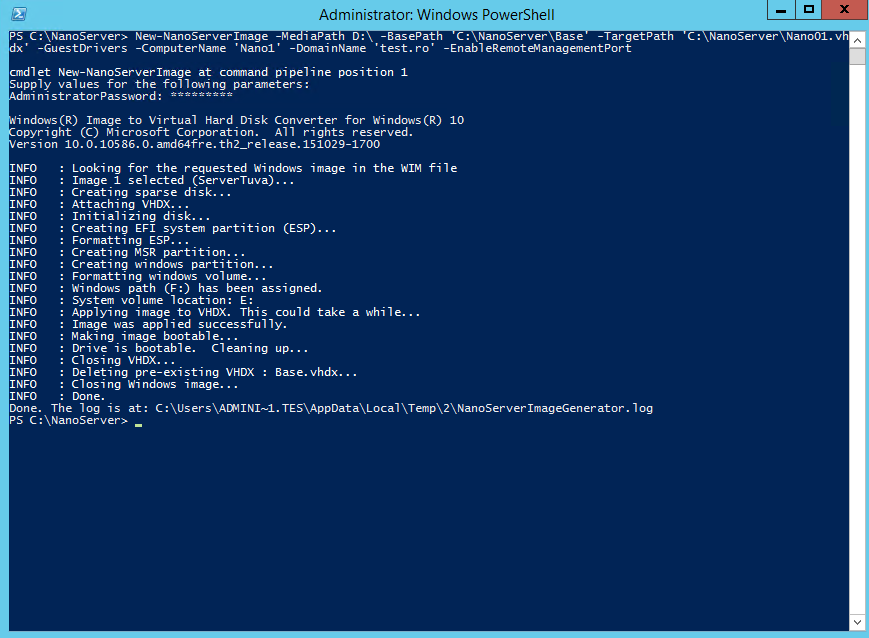
After the image is VHD is created you can create a VM from Hyper-V and open the console or you can use Powershell Remoting or Powershell Direct, if you are using Windows Server 2016. Remember that for Nano server there is no Remote Desktop option, the screen looks quite similar with ESXi console, for those familiar with VMware.
If you have network access to the vm you can use Powershell Remoting:
Enter-Pssesion -ComputerName Nano1 -Credential test\administrator
If you want the VHD that you create can be customized by adding other roles/features such as Hyper-V, Failover Cluster, Container Host etc (check the list from Packages).
If you want you can also try Nano Server in Microsoft Azure.
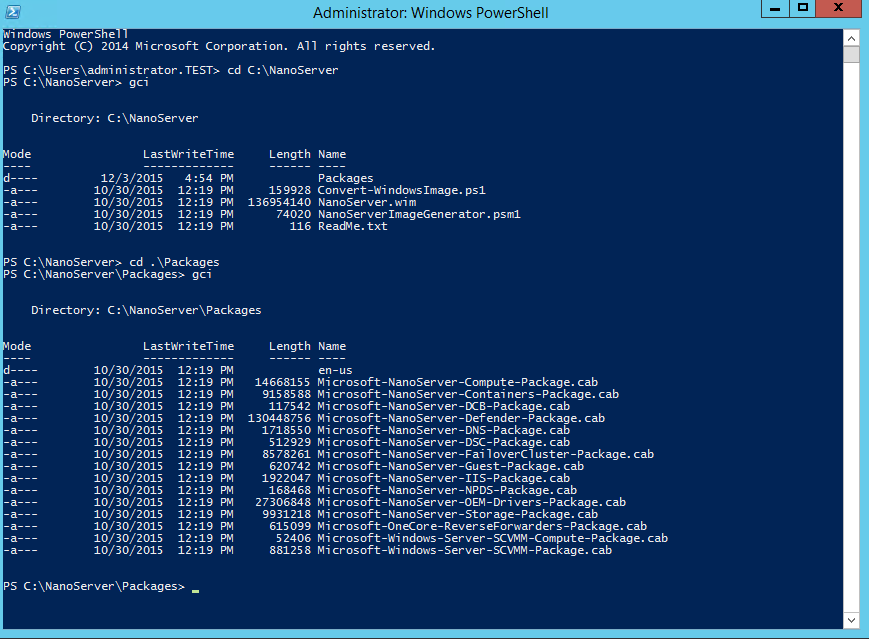
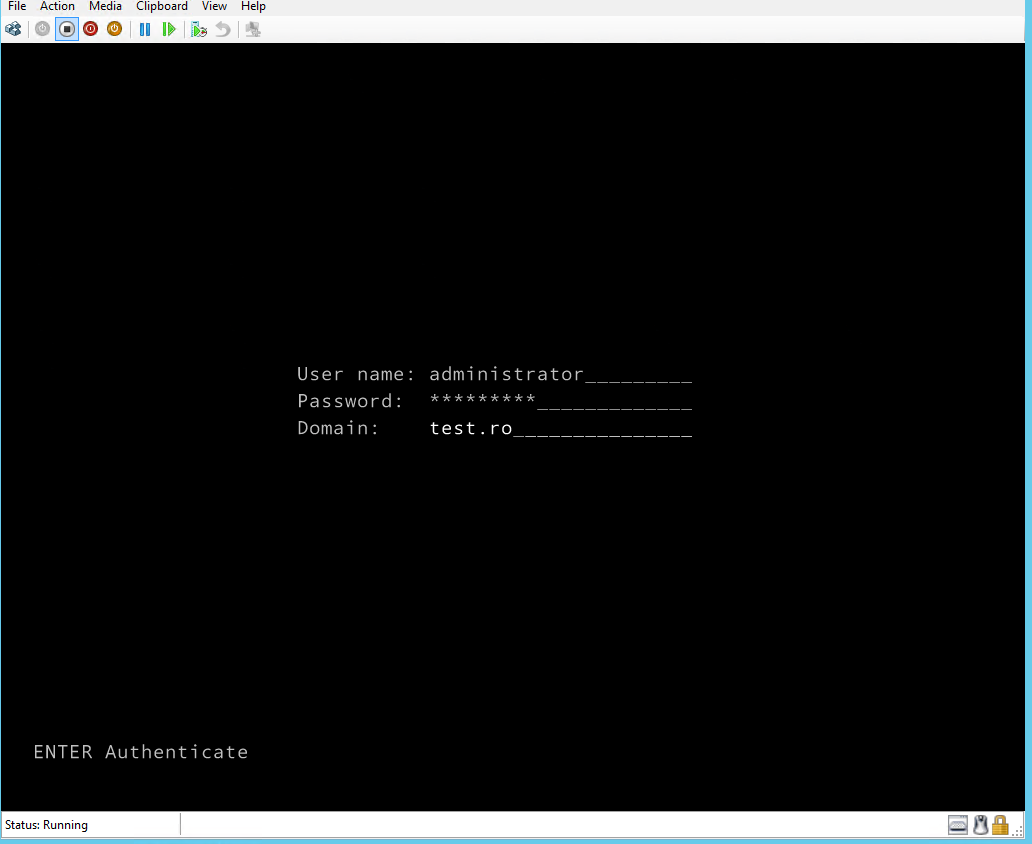
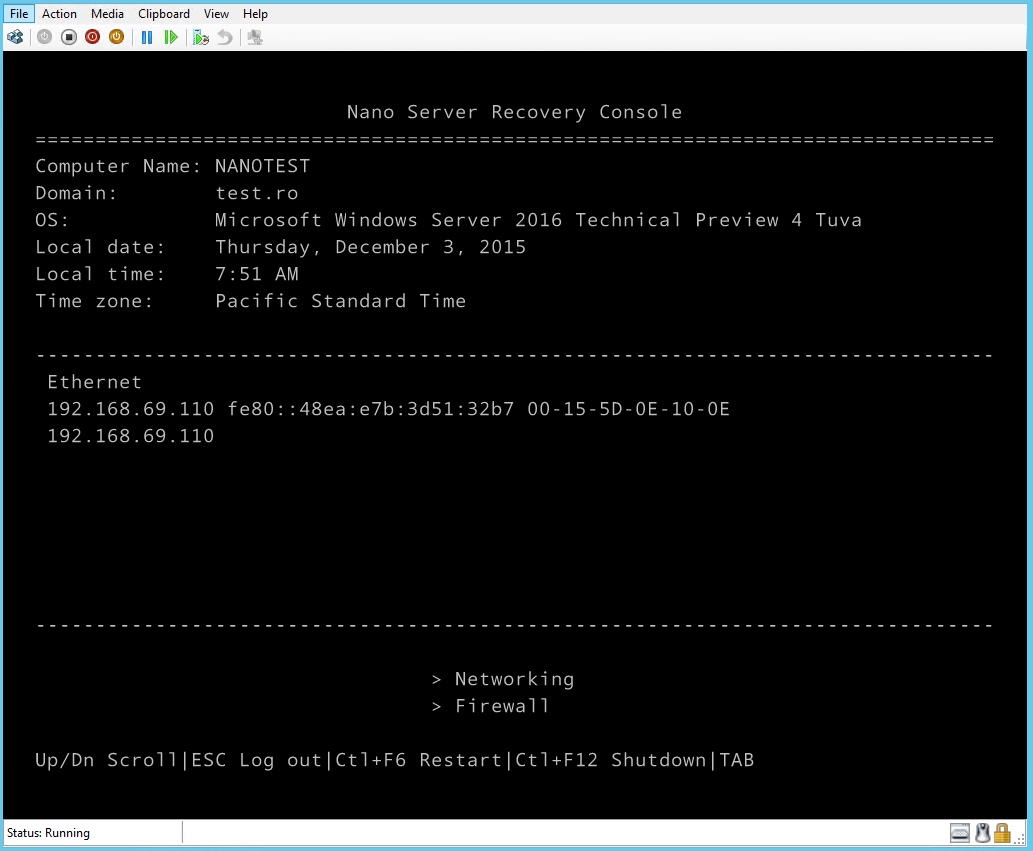

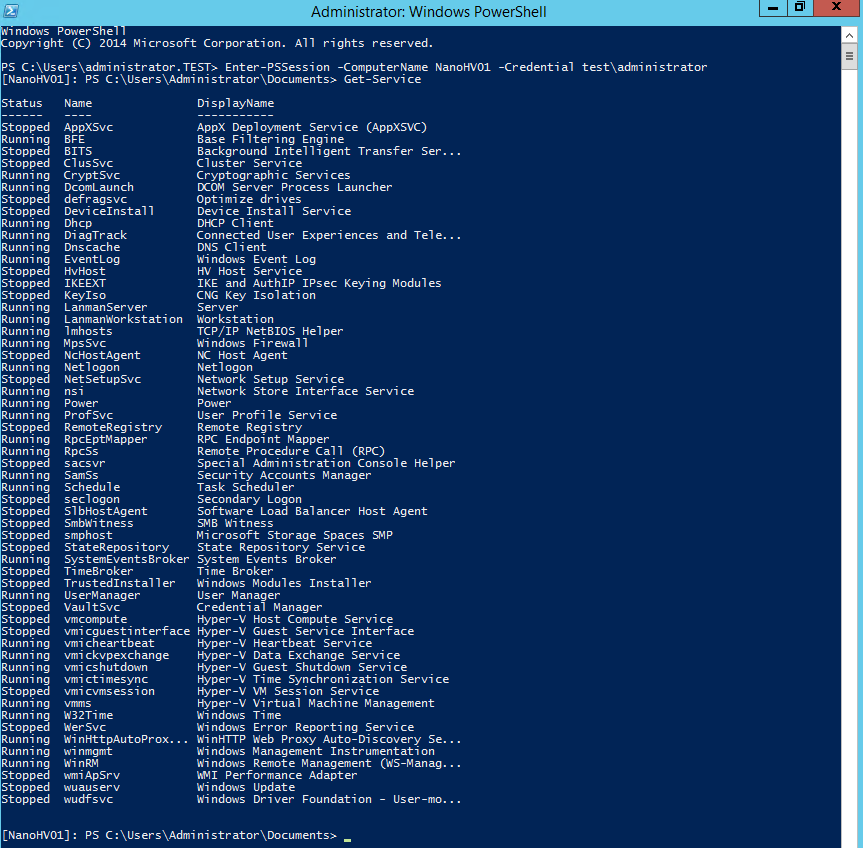
Be First to Comment