There are couple of ways for checking the Integration Services version of your virtual machines, depending on your environment.
In a standalone Hyper-V environment you can check for the Integration Services version running the following Powershell command:
Get-VM | ft Name, IntegrationServicesVersion
If you have a Hyper-V cluster environment that you manage through Failover Cluster Manager or Virtual Machine Manager then you have more options to check it.
One of them is Powershell commands:
Get-ClusterGroup | Where-Object {($_.Name -notlike “Available Storage”) -and ($_.Name -notlike “Cluster Group”)} | Get-VM | ft Name, IntegrationServicesName – if you simply run the command Get-ClusterGroup | Get-VM | ft Name, IntegrationServicesVersion it will list also the Available Storage and give you some errors.
Get-SCVirtualMachine | Select Name, VMAddition – when you manage your environment using Virtual Machine Manager.
Or you can check using the GUI, in Failover Cluster Manager console it will be displayed at the bottom when selecting a virtual machine and in Virtual Machine Manager console you have to add the column VMAdditions:

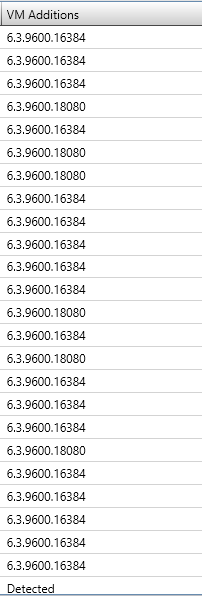
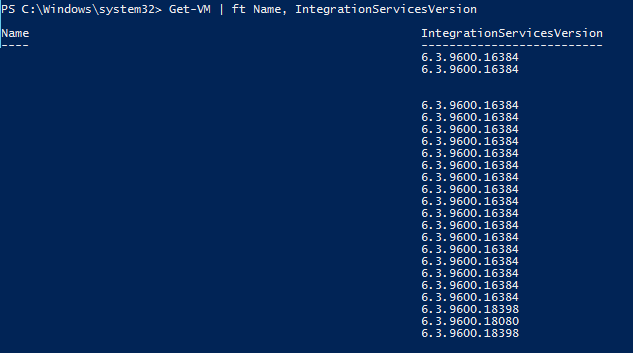
Be First to Comment