Active Directory Domain Services role can be installed and configured quite fast with Powershell and all the following steps can be scripted in case you have to install the role on several servers.
I’ve started by configuring the networking settings with New-NetIpAddress command after which we can start installing the AD DS role using the command Add-WindowsFeature -Name ad-domain-services -IncludeManagementTools.
After the role is installed we start to configure a new domain in a new forest, install the DNS and choose the DomainName and ForestMode with the following command Install-ADDSForest -DomainName abc.ro -InstallDNS -DomainMode Win2012 -ForestMode Win2012.
After the command runs successfully we will have a new domain in a new forest up and running.
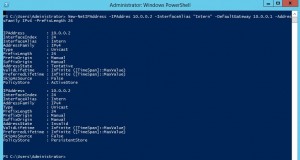
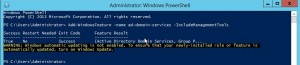
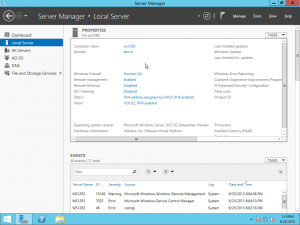
Be First to Comment